Enable Online Archive in Office 365
Quick rundown on managing Office 365’s “In-Place Archive” (extra mailbox storage). It’s often included but disabled by default.
How-To with Exchange Admin Center (EAC):
- Login to Office 365 Admin -> Exchange.
- Go to Recipients -> Mailboxes.
- Select a mailbox -> Others tab -> Manage mailbox archive.
- Toggle “Enable” to On/Off and Save. (One mailbox at a time!)
- Caution: Empty archive before disabling to avoid data loss.
PowerShell:
- Connect to Exchange Online PowerShell.
- Enable:
Enable-Mailbox -Identity user@domain.com -Archive(single user) orGet-Mailbox -Filter {ArchiveStatus -Eq "None" -AND RecipientTypeDetails -eq "UserMailbox"} | Enable-Mailbox -Archive(all users without archive). - Disable:
Disable-Mailbox -Identity user@domain.com -Archive.
Manual Method Downsides: Time-consuming, requires technical skills.
Features:
- Requires "Mail Recipients" role.
- Works for active user mailboxes only.
- Archive is cloud-based.
- Best viewed in Outlook Professional Plus.